How to Embed Video from Kaltura
| Written Tutorial | Video Simulation (2:10) |
Videos from Kaltura can be embedded in webpages within a Content Module. Kaltura is the video platform used at EIU to manage video files. For more information about Kaltura, go to eiu.edu/kalturasolutions.
To Embed a Video from Kaltura
- In the Content section of your course, select the module to which you want to add a video.
- Select "New" > "Create a File"
- Enter the title you want to appear as the title of the link within the module. Then, select the "Insert Stuff" button on the left of the formatting toolbar.
- Select "Add Kaltura Media".
- Select the video you want to insert from the list of videos available by clicking "Select" button and "Large" for screen size.
Note: You must be the owner of the video for it to appear on your list. - Once it loads/displays, select the "Insert" button.
- Recommended Practice: Add the word "Video" to the title followed by the length of time in parenthesis. (See image below.) The length of the video can be obtained from the bottom bar of the video screen. This will allow the viewer to recognize the link as a video file and know exactly how long it will take to watch the video.
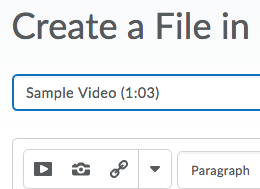
- Select the "Publish" button.
How To Embed Video from Kaltura
Video Simulation (2:10)
The written tutorials and video simulations on the D2L Solutions site are developed and brought to you by the
Faculty Development and Innovation Center
phone 217-581-7051 :: email fdic@eiu.edu :: web www.eiu.edu/fdic
Contact the FDIC for questions about the tutorials, to suggest topics for new tutorials, or to schedule a consultation appointment. The FDIC staff can recommend integration solutions using D2L and other instructional technologies for your online, hybrid, and face-to-face courses.
For Help with D2L
Call 217-581-HELP (4357), email support@eiu.edu, or
contact the Instructional Support Specialist (ISS) for your department.